This article applies to a different version of Windows than the one you are using.
SYMPTOMS:-
When you try to open the TCP/IP properties of your network adapter, you may receive the following error message:
Microsoft TCP/IP
In order to configure TCP/IP, you must install and enable a network adapter card.
CAUSE:-
This behavior can occur if your network adapter has been changed to another model of network adapter without first being properly uninstalled by using the Add/Remove Hardware tool in Control Panel.
OR
Often when device drivers are updated for network interface card, the mismatch between previous model of network adapter and newer one (or the newer driver) can cause a weird error which pops up when trying to access TCP/IP properties and looks something like this :
But there is a very simple fix for this and works on all versions of Windows. To remove this error.
I will show you step by step process here :
Step 1: Right click on your desktop computer icon and go to manage
Step 2: Now Computer management dialog box will open, under that click on
Device manager ==>Network adapters
Step 3: Now drill down to the specific network adapter and select “Uninstall”.
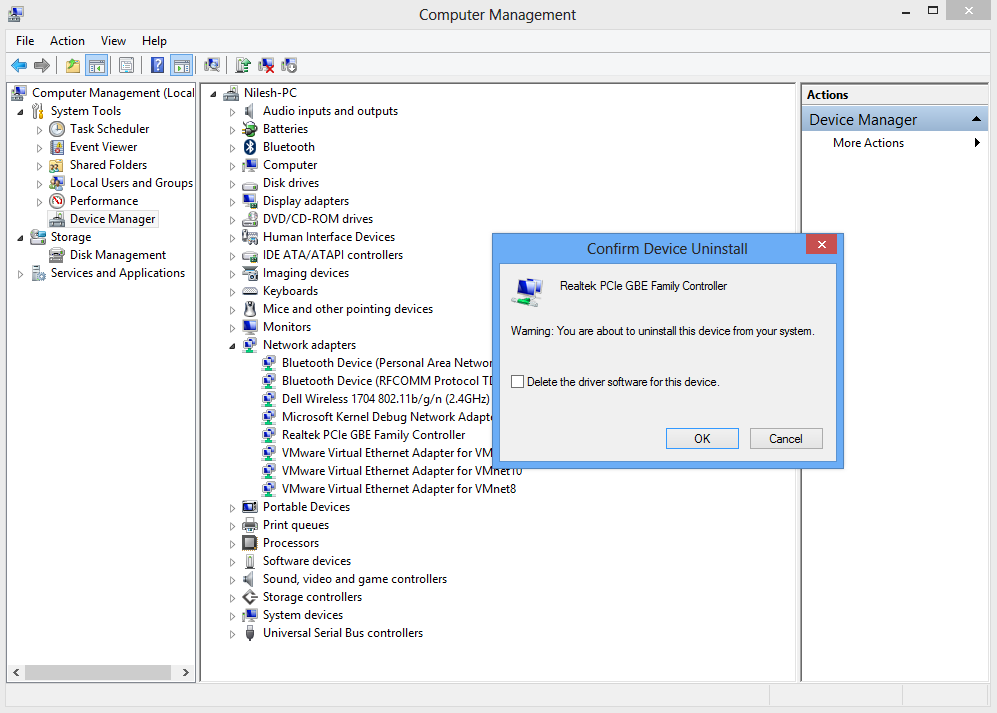
Now click on OK so it will be uninstalled
Step 4: After it’s removed, now click on Actions ==> Scan for hardware changes.
Now you can see network connection under that right click on Ethernet (or your wirless connection where issue persisting ) and then click on Internet Protocol version 4
Step 6: The network adapter will once again show up in installed devices list.
Now try accessing the TCP/IP properties for that adapter, the error will no longer pop-up and the IP settings can be changed as needed.








21 comments
Write commentsNice bro...
ReplyIts work.. ...thank
That's great. Always happy to help (y)
Replythank you so mucch..:-)
ReplyWelcome :)
Replythanks alot bro it realy helped me out
ReplyHappy to help :)
Replythanx bro
ReplyWelcome :)
Replythanking you
ReplyWelcome..:)
Replythnq bro.. thnq so much
Replyhappy to help :)
ReplySir, i did all the steps but still its not working So plz help me ..
Replywowww amazing bro...thanku so much
Replywelcome :)
ReplyYou just need to follow above steps. Though if you are facing the issue then you can DM me. Thanks
ReplyThanks, It Works...
Reply(y)
Replythanks. it worked
Reply:) happy to help
Reply:) happy to help
ReplyEmoticonEmoticon